BitLocker Drive Encryption Recovery
Latest addition to SoftAmbulance's feature list is MS BitLocker Drive Encryption support . It has been implemented in SoftAmbulance EFS Recovery and will be embedded into other products soon.
What's BitLocker?
BitLocker Drive Encryption is a Microsoft's technology first presented in Windows Vista and supported by Windows 7 and Windows 8 (Pro and Enterprise editions) as well as Windows Server 2008, Windows Server 2008 R2 and Windows Server 2012. It is designed to encrypt entire volume and uses AES encryption with 128 bit key combined with Elephant diffuser to implement missing in AES disk-specific elements. BitLocker encrypts partitions and entire disks on low level sector by sector.
Differences between EFS and BitLocker Drive Encryption
Probably the main difference is that BitLocker encrypts entire disk and unable to cipher individual files or folders. Though EFS implements quite strong protection, it encrypts data with user account password only therefore security depends on how sophisticated a user password is. Unlike EFS, BitLocker is able to use external files or USB drive as a key or secure PC with pre-boot authentication based on login password pair and/or USB key. Another strong point that you can use BitLocker and EFS together. All above makes BitLocker very convincing solution for securing data.
Deeper into BitLocker
There are two versions of the BitLocker Drive Encryption, version 1.0 is used in Windows Vista. Compared to the newest Bitlocker 2.0 it has limitation, but taking into consideration the low popularity of Windows Vista and the current release of Windows 8, we will not further take BitLocker 1.0 into account. Windows 7 uses version 2.0 which has much less limitations compared to 1.0, more flexible in setup, has more features and therefore much easier to use. Windows 8 implements almost same BitLocker 2.0 with some improvements to it's BitLocker to Go feature. Please note that Windows Vista PCs can not access to data encrypted by Windows 7 and 8.
SoftAmbulance EFS Recovery is able to access to all versions of BitLocker Drive Encryption and is essential if you need to transfer data between different versions,taking into account you have original password or volume recovery key.
Previously mentioned BitLocker to Go needs some explanations too. This feature has been released with version 2.0 in Windows 7, supports new exFAT file system and intended to encrypt removable storage media.
BitLocker Recovery keys
SoftAmbulance is able to recover data from healthy and damaged BitLocker disks,but to decrypt data you need to supply original password or volume Recovery Key,generated by BitLocker at the time volume was created.
SoftAmbulance will never be able to break into protected volumes. Only opening it if user supplies our software with a password and\or key. Our position is defined by BitLocker policy and technology limitations as BitLocker protection is strong enough to repel brute force attacks for decades.
To access your BitLocker volume protected with a password, simply enter this password to SoftAmbulance EFS Recovery, when prompted, and recovery process will proceed.
Another story is Volume Recovery Key. These are generated by BitLocker at the time when encrypted volume is created, and if you chose to use hardware Trusted Platform Module keys, USB keys or combination of above during Bitlocker installation. Valid BitLocker Recovery Key looks like
976530-084380-027382-007543-932745-237623-386554-874524
If you create an USB key to access BitLocker volume, Recovery Key like shown above will be stored in a *.BEK file with a name similar to:
9469128A-F993-7349-F70D-A3746E8B876.BEK
We hope this explanation will help you to find BitLocker Recovery Key when you need it.
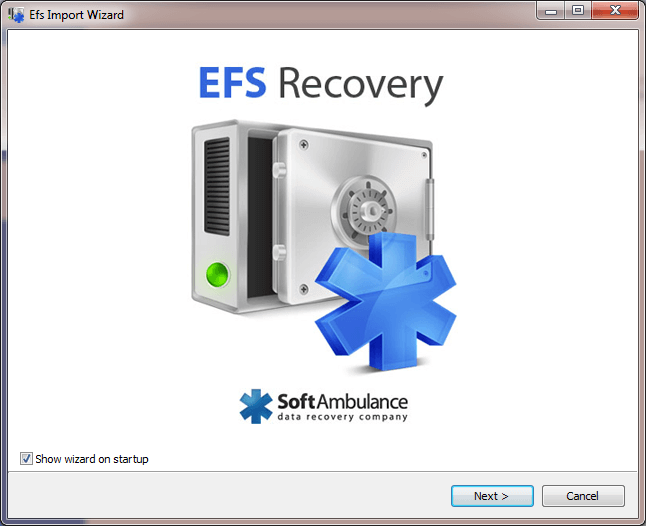
Recovering data from BitLocker Encrypted Disk
Let us guide you through recovery process step-by-step.
Start SoftAmbulance EFS Recovery and enter your volume Recovery Key. The program will check it and if it matches, automated scan and reconstruction process will be started. This scan will detect recoverable files and folders, reconstructing entire file system in RAM and fixing errors if necessary. Everything above is made completely automatically and will not cause any harm to your data. After scan is complete, you will be able to navigate through Explorer-like interface to select data you need. Deleted files will be marked with a red cross on it's icon. Please also check “Recovered Files” folder at the root of the disk. It is a virtual folder to store all found files that has no parent folder anymore. Select required files and folders and click on the “Save Wizard” to start save and export process. You will be guided through and will be able to save recovered data on disk, burn to CD\DVD disk or upload to FTP.
As SoftAmbulance EFS Recovery uses its own driver to access BitLocker volumes, you will be able to access to any version of BitLocker from any Windows system. It's no problem to recover data from BitLocker disk version 2.0 created in Windows 7, using PC running under Windows 2000 or XP that has no native BitLocker support at all.