Outlook Express recovery scan modes overview
- What is the difference between SoftAmbulance's email recovery products?
- What's the difference between "Repair damaged database" mode and "Recover email after a disk crash"?
- How can I increase the speed of recovery process?
- What's the difference between Fast Scan and Full Scan modes? Which to use in my case?
Question: What is the difference between SoftAmbulance Email Recovery products?
Answer: SoftAmbulance Company offers three products in Email Recovery product line with different feature sets:
Notice: Undefined variable: emr_name in /home/clients/loky1_ftp2/domains/softambulance.com/html/wolf/app/models/Page.php(334) : eval()'d code on line 10
. The most complex product in the line, supports email recovery of almost any email database, with it you can recover the messages from Outlook and Outlook Express, Vista Mail, The Bat! and Thunderbird.
Notice: Undefined variable: or_name in /home/clients/loky1_ftp2/domains/softambulance.com/html/wolf/app/models/Page.php(334) : eval()'d code on line 11
is placed below SoftAmbulance
Notice: Undefined variable: emr_name in /home/clients/loky1_ftp2/domains/softambulance.com/html/wolf/app/models/Page.php(334) : eval()'d code on line 11
and performs email recovery for Microsfot Outlook bases.- And
Notice: Undefined variable: oe_name in /home/clients/loky1_ftp2/domains/softambulance.com/html/wolf/app/models/Page.php(334) : eval()'d code on line 12
is the entry-level recovery product, supports email recovery from Outlook Express, Windows Live Mail and Vista Mail products.
SoftAmbulance product line for email recovery also supports Address Book recovery. You can try the trial versions of all three products to find the best solution for your problem.
To the top |
Notice: Undefined variable: oe_name in /home/clients/loky1_ftp2/domains/softambulance.com/html/wolf/app/models/Page.php(334) : eval()'d code on line 14
FAQ | Back to main FAQ contents
Question: What's the difference between "Repair damaged database" mode and "Recover email after a disk crash"?
Answer: If your drive can't be accessed with My Computer, you should use "Recover email after a disk crash". In this mode the product will scan the entry drive surface to recover all the possible messages from the email base even if it has been heavily fragmented, it will collect all the fragments and compile them in a single base to let you see it as before crash. If you can access your drive without any problems, but you've deleted some messages you want to return, or your email database was just damaged without any damage to other files, you can use "Repair damaged database". In this mode the product will search only selected files and folders, which is usually faster.
To the top |
Notice: Undefined variable: oe_name in /home/clients/loky1_ftp2/domains/softambulance.com/html/wolf/app/models/Page.php(334) : eval()'d code on line 18
FAQ | Back to main FAQ contents
Question: How can I increase the speed of recovery process?
Answer: When you scan your drive in "Recover email after disk crash", it may be slow using Full scan mode.If you're sure there is no heavy damage to your drive, you can try the Fast Scan mode. In this mode the product will not perform additional search for the attachments making the messages a higher priority task. If you will not see all the attachments you need in this mode, you can switch to Full Scan mode. Also if you can access the drive even partially, you can try Repair Damaged database mode.
To the top |
Notice: Undefined variable: oe_name in /home/clients/loky1_ftp2/domains/softambulance.com/html/wolf/app/models/Page.php(334) : eval()'d code on line 22
FAQ | Back to main FAQ contents
Question: What's the difference between Fast Scan and Full Scan modes? Which to use in my case?
Answer: When you scan your drive in "Recover email after disk crash", it may be slow using Full scan mode.If you're sure there is no heavy damage to your drive, you can try the Fast Scan mode. In this mode the product will not perform additional search for the attachments making the messages a higher priority task. If you will not see all the attachments you need in this mode, you can switch to Full Scan mode. Also if you can access the drive even partially, you can try Repair Damaged database mode.
To the top |
Notice: Undefined variable: oe_name in /home/clients/loky1_ftp2/domains/softambulance.com/html/wolf/app/models/Page.php(334) : eval()'d code on line 26
FAQ | Back to main FAQ contents
Question: What's the difference between Fast Scan and Full Scan modes? Which to use in my case?
Answer: Fast Scan does not include additional scans of drive surface for the attachments that can't be found in the structures where they should be as usual. With Fast Scan you can achieve higher recovery speeds with less accuracy, so we recommended to use it only if you are limited in time and when the attachments are not very important. Instead, the full scan analyzes the whole drive surface to find and associate all the lost attachments to your messages and bring your email database in the original state.
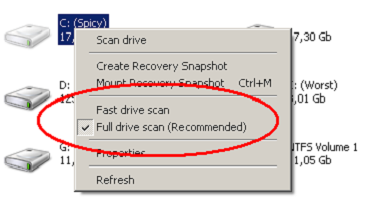
To switch between scan modes, right-click to the drive in Recover email after disk crash mode and select the Fast or Full drive scan, after that you can start recovery search.
To the top |
Notice: Undefined variable: oe_name in /home/clients/loky1_ftp2/domains/softambulance.com/html/wolf/app/models/Page.php(334) : eval()'d code on line 32
FAQ | Back to main FAQ contents