Outlook Recovery Scan Modes Overview
- What is the difference between SoftAmbulance email recovery products?
- When should I use Repair damaged database and when Recover email after a disk crash?
- The products scans very slowly, what can I do?
- What's the difference between Fast Scan and Full Scan modes? Which to use in my case?
Question: What is the difference between SoftAmbulance email recovery products?
Answer: We have three products in
Notice: Undefined variable: emr_name in /home/clients/loky1_ftp2/domains/softambulance.com/html/wolf/app/models/Page.php(334) : eval()'d code on line 10
product line with different feature set and different prices. SoftAmbulance
Notice: Undefined variable: emr_name in /home/clients/loky1_ftp2/domains/softambulance.com/html/wolf/app/models/Page.php(334) : eval()'d code on line 10
is the most powerful solution, it supports email recovery of almost any email product database – you can recover the messages from Outlook and Outlook Express, Vista Mail and The Bat!, you can also perform Thunderbird email recovery, all these features are included in a single product. SoftAmbulance
Notice: Undefined variable: or_name in /home/clients/loky1_ftp2/domains/softambulance.com/html/wolf/app/models/Page.php(334) : eval()'d code on line 10
is placed below
Notice: Undefined variable: emr_name in /home/clients/loky1_ftp2/domains/softambulance.com/html/wolf/app/models/Page.php(334) : eval()'d code on line 10
and offers email recovery from Microsfot Outlook. Another one product is
Notice: Undefined variable: oe_name in /home/clients/loky1_ftp2/domains/softambulance.com/html/wolf/app/models/Page.php(334) : eval()'d code on line 10
, it supports email recovery from Outlook Express and Vista Mail products. All SoftAmbulance
Notice: Undefined variable: emr_name in /home/clients/loky1_ftp2/domains/softambulance.com/html/wolf/app/models/Page.php(334) : eval()'d code on line 10
products supports Address Book Recovery as well. If you don't sure which product you need, you can download free trial versions of all the product and try to find and preview your messages with them.
Question: When should I use Repair damaged database and when Recover email after a disk crash?
Answer: The main difference between these two modes is the place you're scanning. In Repair damaged database mode you select a folder or even database files to scan, this is useful when everything is fine with your drive, but your email database is damaged, or you've deleted some important messages. In case when the whole drive became inaccessible, you should try Recover email after a disk crash, in this mode the product will scan the whole drive to collect and reconstruct your lost email database to let you browse your email folders and recover your messages. And if you need to recover your contacts, you should use Address Book Recovery mode.
Question: The products scans very slowly, what can I do?
Answer: If you're using Recover email after a disc crash, but your drive is accessible, you should switch to Repair damaged database mode and specify the folder or files of your email database. If you're using Full scan mode, and you don't have enough time to complete it, you should try Fast scan mode.
Question: What's the difference between Fast Scan and Full Scan modes? Which to use in my case?
Answer: On the Fast Scan the product checks the file system and tries to analyze only the files of email database type, but this may be a problem if file system is heavily damaged. It also does not perform the scan of attachments for all possible file types. Full Scan mode makes the product scan the whole drive surface and collect the damaged database by parts even if it has been heavily fragmented. It's very important to use Full Scan mode in all the cases when you are not limited in time, as with Fast Scan you can't be sure you will get all the recoverable messages and attachments. If you're limited in time, but the file system is accessible, better use Repair damaged database and select the folder where your email bases are placed.
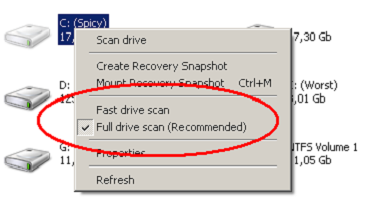
To switch between scan modes, right-click to the drive in Recover email after disk crash and select it, after that you can continue to drive scan.